Auto Complete
You have to go through a four-step form wizard to enable this Control, i.e., Design, Validation, API & Advance. Let’s explain these steps below:
1st Step – Design
This is the first step of the “Auto Complete” control form wizard. Here you are required to fill in the following details:
- Database Field Name (mandatory): These are the attributes of the form
- Label Name (mandatory)
- Column Width
- Placeholder Text
-
Enable Tooltip?: This button is set as “Yes” if you need to
enable Tooltip Text in this Control
- Tooltip Text
- Select Tooltip Position: Select tooltip position from the following Top, Right, Bottom or Left
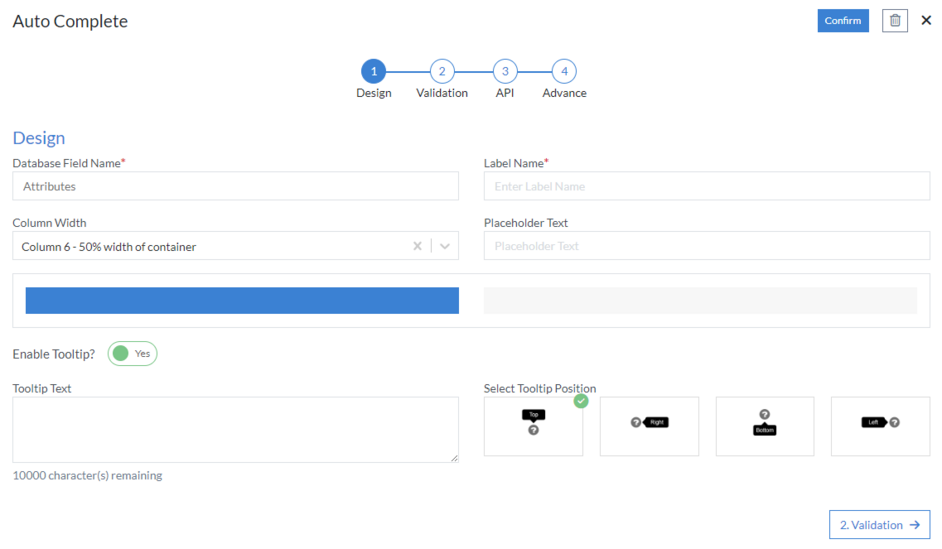
2nd Step – Validation
- Store Json Node
- Text Only?: Here, you specify whether or not you require only text as values in this Control
- Number Only?: Here, you specify whether or not you require only number as values in this Control
-
Is Mandatory?: This button is set as “Yes” if you need to apply
this Control as mandatory
- Error Message: Here, you can define the error message that will be displayed if this control is left blank.
- Character Limit: Here, you define the character limit of the Control
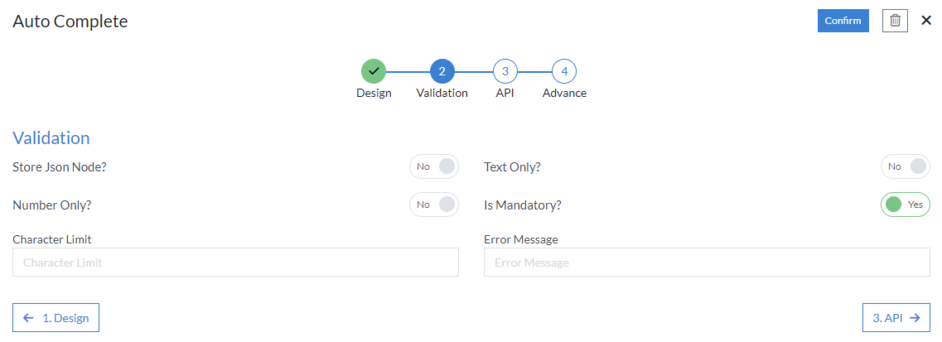
3rd Step – API
- Data
-
Choose Data Source: Select data source from the following
HTTP, Workflow, No SQL or RDBMS
-
HTTP
- Data Connection
- Method (mandatory): Select method from the following GET, PUT, POST, PATCH, DELETE or POCO
- API URL (mandatory)
-
Query Parameters
- Key
- Value
- Query Variable
- Select Type
-
Headers
- Name
- Value
-
Others
- Enable raw query
-
HTTP
- Enable Encryption
- Response Attribute
- Query Param (mandatory)
- Text Field (mandatory)
- Rule
-
Choose Data Source: Select data source from the following
HTTP, Workflow, No SQL or RDBMS
-
HTTP
- Data Connection
- Method (mandatory): Select method from the following GET, PUT, POST, PATCH, DELETE or POCO
- API URL (mandatory)
-
Query Parameters
- Key
- Value
- Query Variable
- Select Type
-
Headers
- Name
- Value
-
Others
- Enable raw query
-
HTTP
- Enable Encryption
- Response Attribute
- Query Param (mandatory)
- Refresh Binding-on First Load
-
Control Properties
- Control Key
- Binding Field
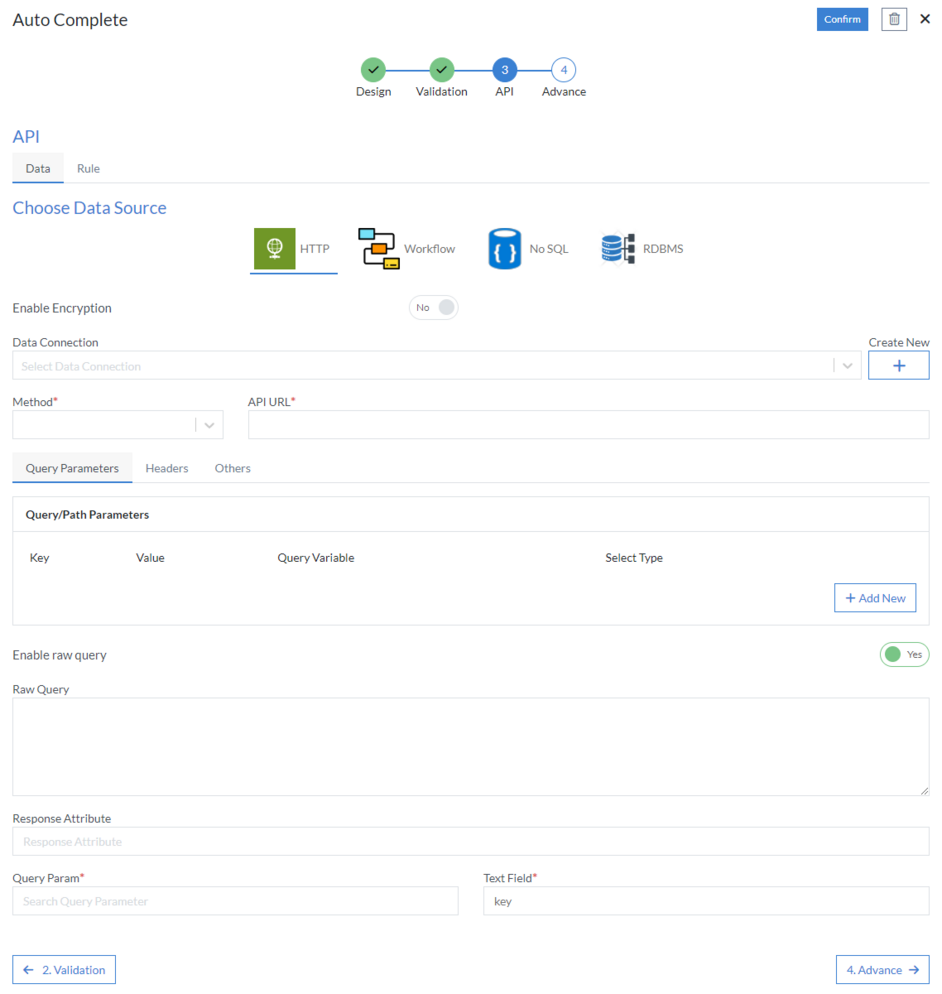
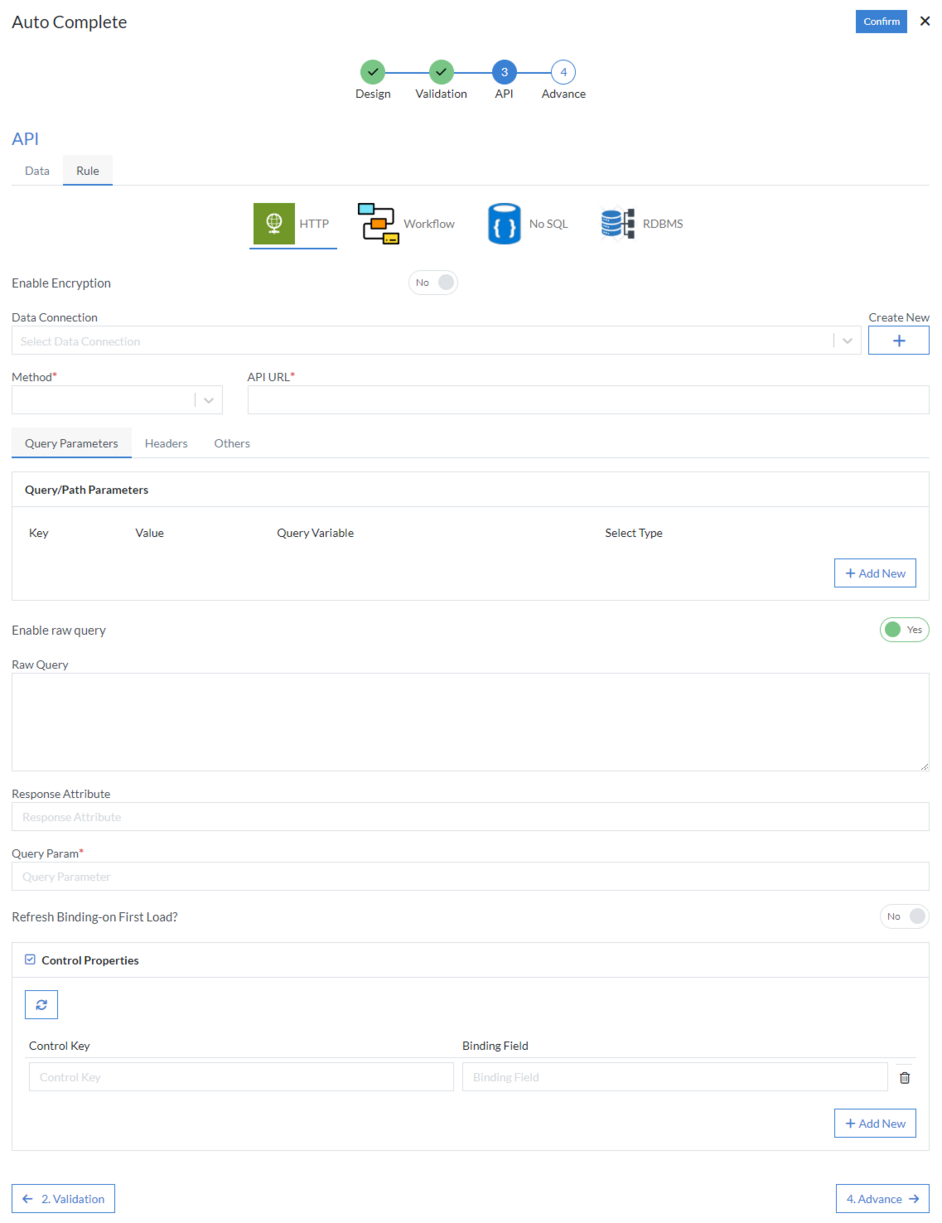
4th Step – Advance
- Enable Caching
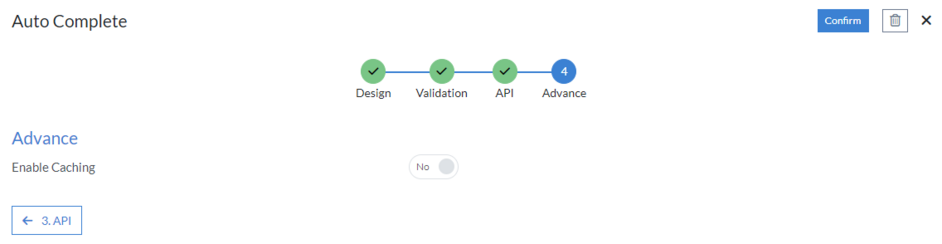
Click “Confirm” and “Auto Complete” control is configured.