Bookmark
Bookmark control can be used where users want to bookmark some records from a filtered list to review them at a later stage. It is like a button with which users can create multiple tabs within the application for later review and still keep working on the search filtered list.
You have to go through a two-step form wizard to enable this Control, i.e., Design & Advance. Let’s explain these steps below:
1st Step – Design
This is the first step of the “Bookmark” control form wizard. Here you are required to fill in the following details:
- Database Field Name (mandatory): These are the attributes of the form
- Button Text
- Button Color
- Button Size
- Column Width
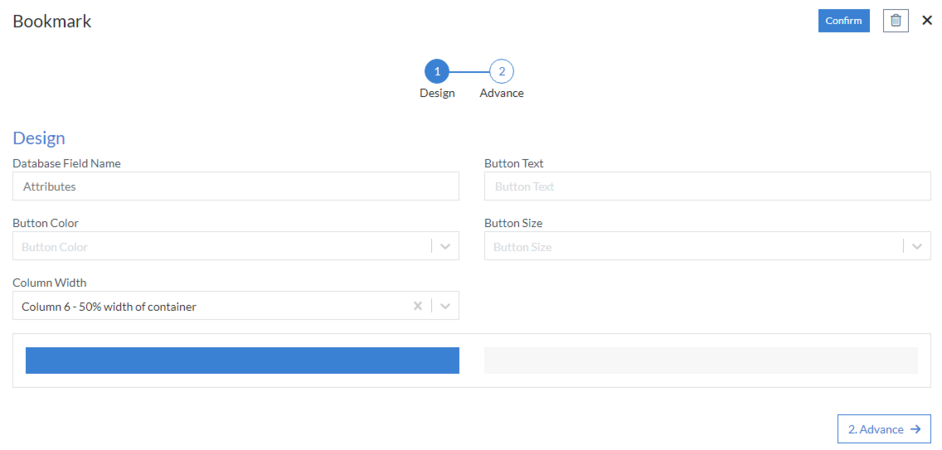
2nd Step – Advance
- Primary Key (Optional): The primary key (id) of the field that is bookmarked
- Bookmark URL (Optional): Defined in the format "apps/pagename"
- Title Field Name
- Subtitle Field Name
- Icon CSS
- Icon before Bookmark
- Icon after Bookmark
- Custom Class before Bookmark
- Custom Class after Bookmark
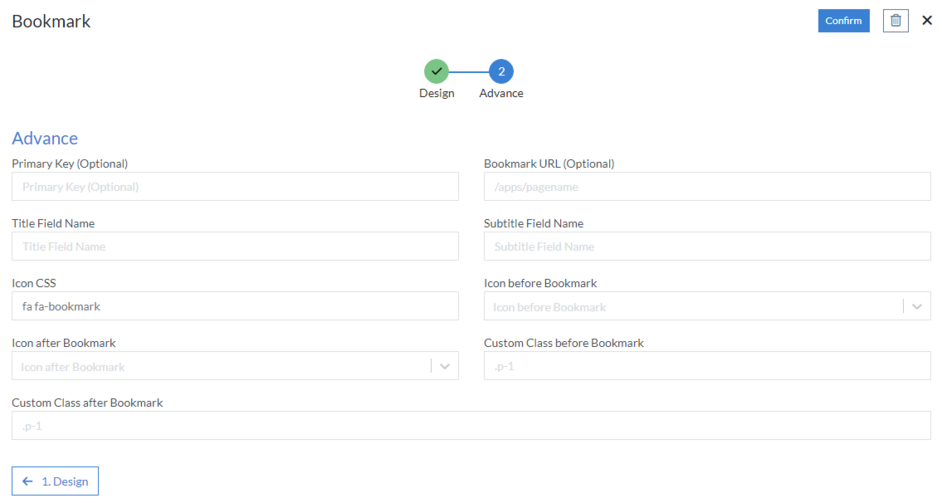
Click “Confirm” and “Bookmark” control is configured.