Call
You have to go through a three-step form wizard to enable this Control, i.e., Design, API & Advance. Let’s explain these steps below:
1st Step – Design
- Database Field Name (mandatory): These are the attributes of the form
- Button Text
- Button Color: Select option from the dropdown menu
- Button Icon: Select option from the dropdown menu
- Column Width: Select option from the dropdown menu
-
Enable Tooltip?: This button is set as “Yes” if you need to
enable Tooltip Text in this Control
- Tooltip Text
- Select Tooltip Position: Select tooltip position from the following Top, Right, Bottom or Left
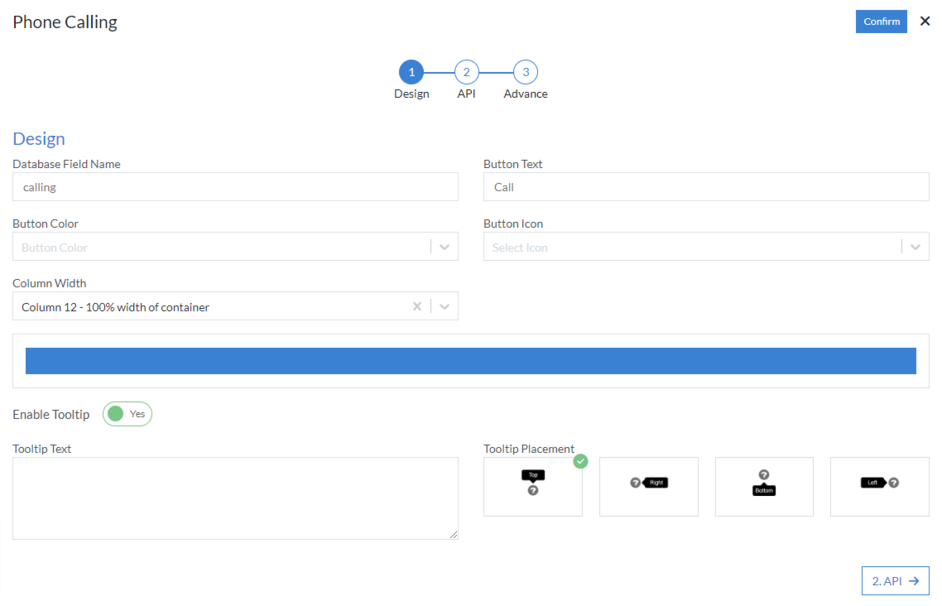
2nd Step – API
- Save
-
Choose Data Source Save Log: Select data source from the
following HTTP, Workflow, No SQL or RDBMS
-
HTTP
- Data Connection
- Method (mandatory): Select method from the following GET, PUT, POST, PATCH, DELETE or POCO
- API URL (mandatory)
-
Query Parameters
- Key
- Value
- Query Variable
- Select Type
-
Headers
- Name
- Value
-
Others
- Enable raw query
-
HTTP
- Enable Encryption
- Response Attribute
-
Mapping Fields
- Binding Field
- API Field
- Caller Id
-
Choose Data Source Caller Id: Select data source from the
following HTTP, Workflow, No SQL or RDBMS
-
HTTP
- Data Connection
- Method (mandatory): Select method from the following GET, PUT, POST, PATCH, DELETE or POCO
- API URL (mandatory)
-
Query Parameters
- Key
- Value
- Query Variable
- Select Type
-
Headers
- Name
- Value
-
Others
- Enable raw query
-
HTTP
- Enable Encryption
- Response Attribute
- Key
- Value
- Contact List
-
Choose Data Source Contact List: Select data source from the
following HTTP, Workflow, No SQL or RDBMS
-
HTTP
- Data Connection
- Method (mandatory): Select method from the following GET, PUT, POST, PATCH, DELETE or POCO
- API URL (mandatory)
-
Query Parameters
- Key
- Value
- Query Variable
- Select Type
-
Headers
- Name
- Value
-
Others
- Enable raw query
-
HTTP
- Enable Encryption
- Response Attribute
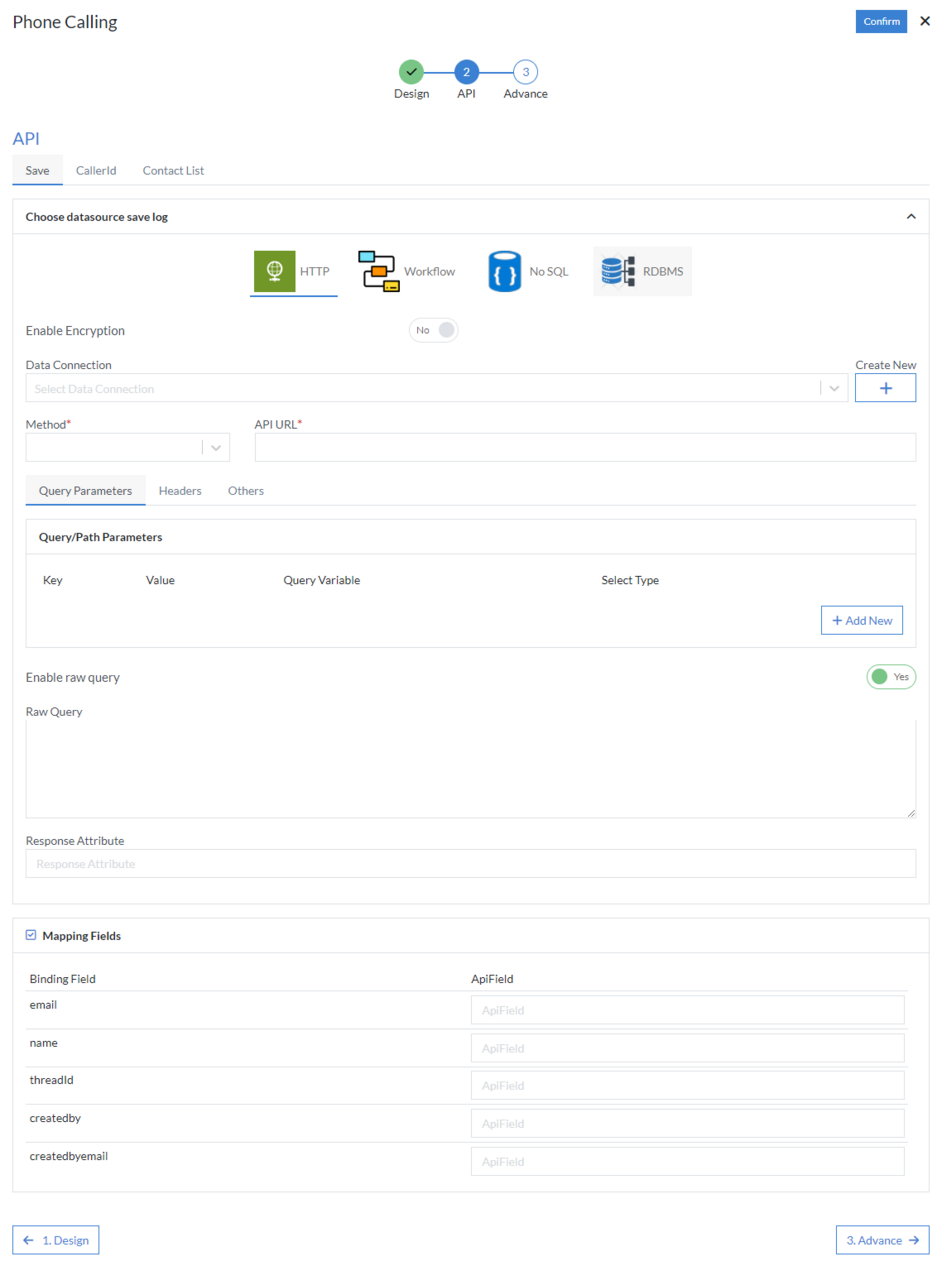
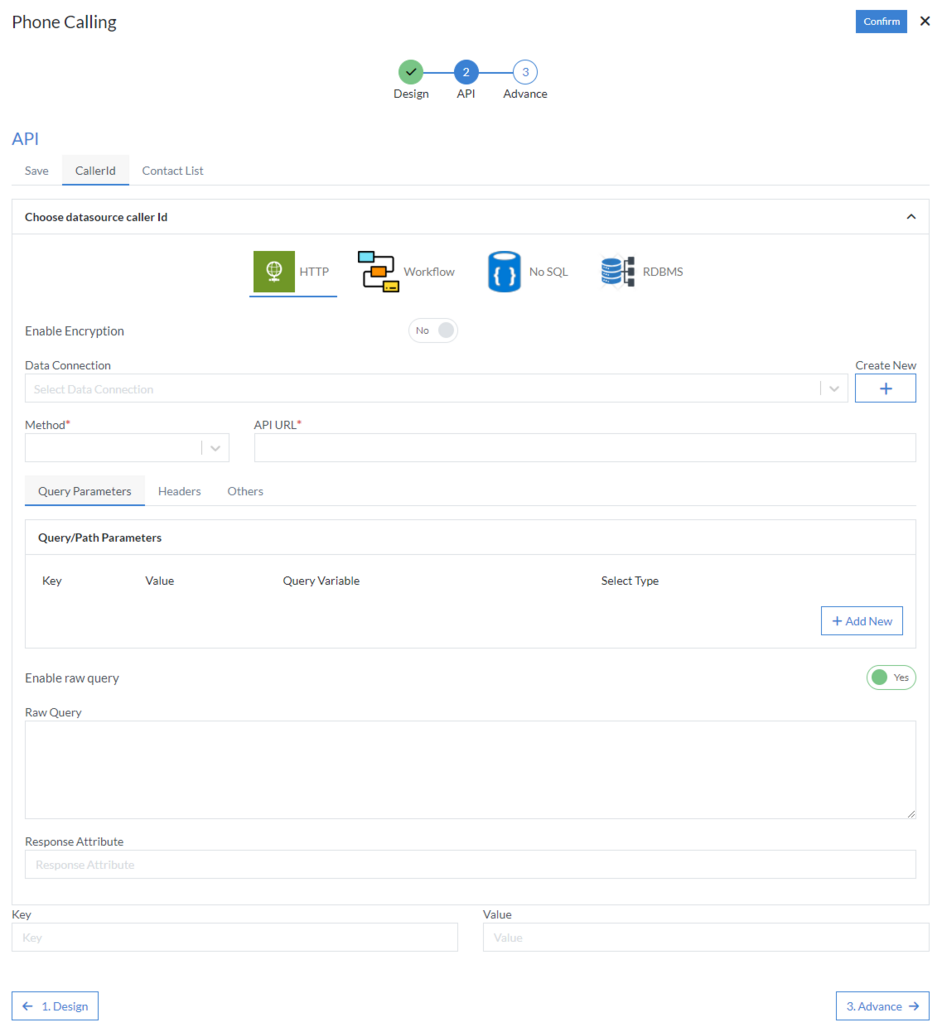
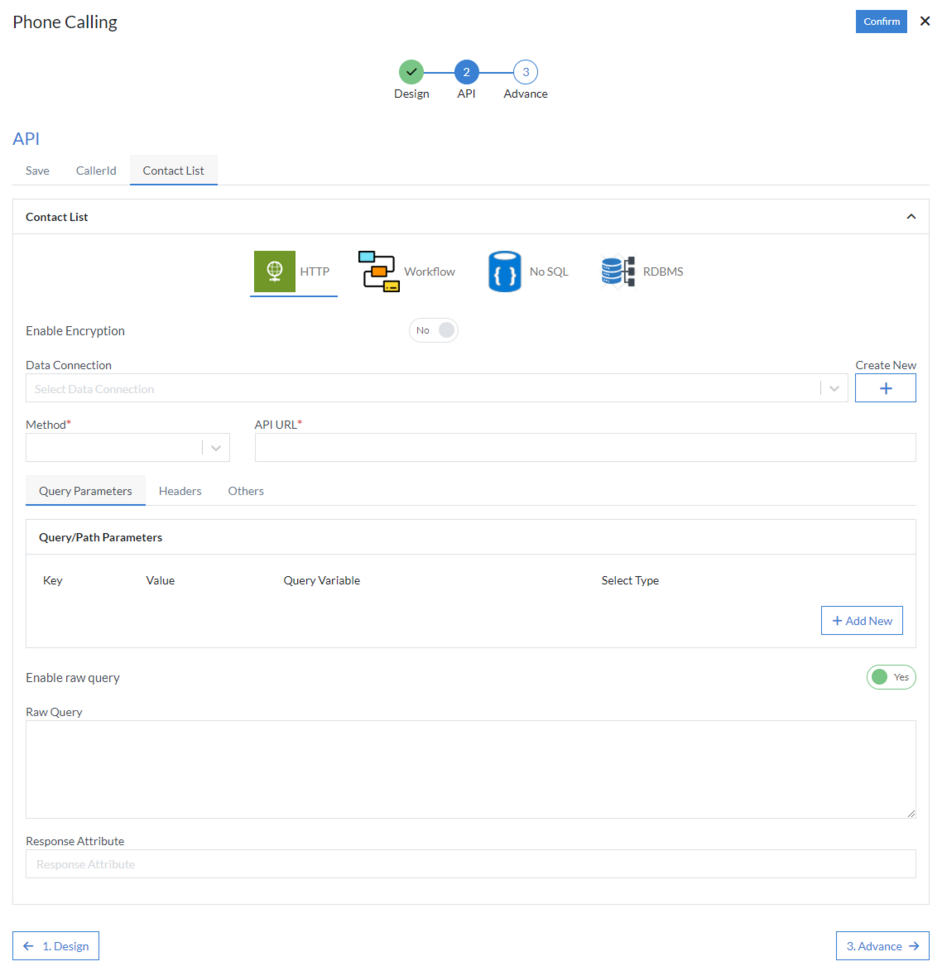
3rd Step – Advance
- Design
- Bootstrap Column Class
- Custom Class
- Button Size
- Action
-
Enter Manually
-
Phone Numbers
- Display Field
- Mapping Field
-
Phone Numbers
- Enable Group Call
- Enable Joining Meeting
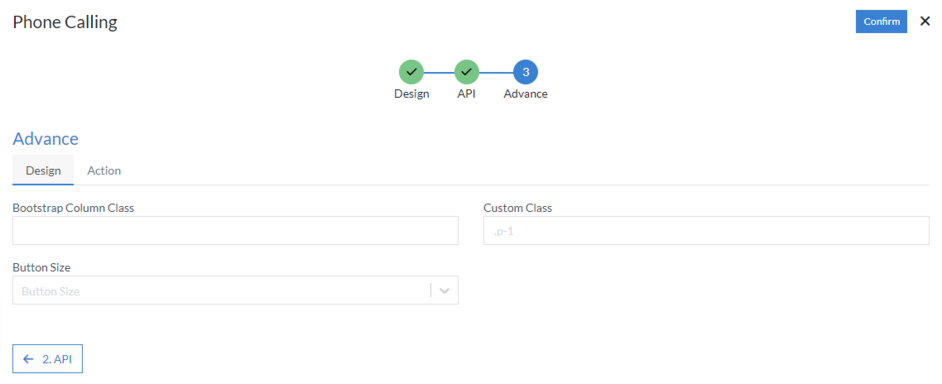
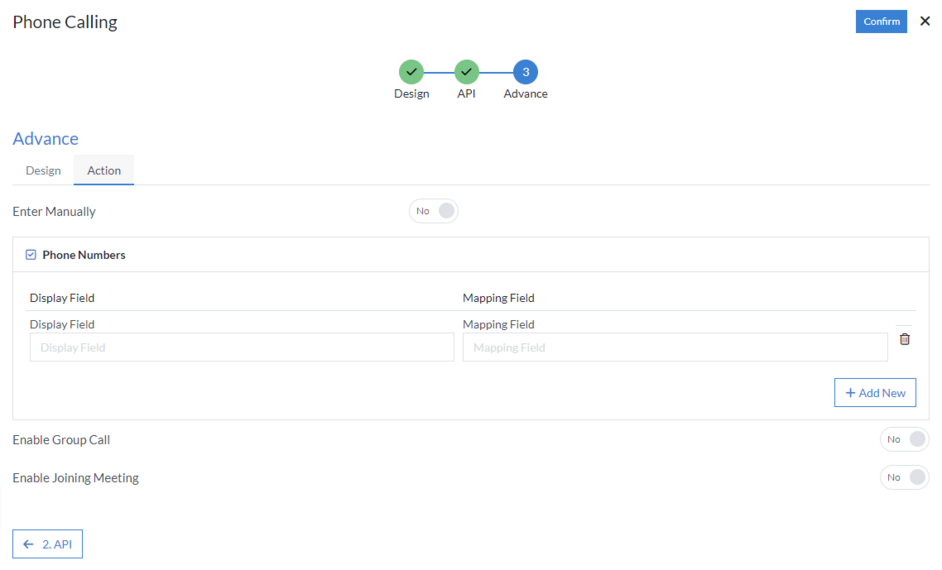
Click “Confirm” and “Call” control is configured.