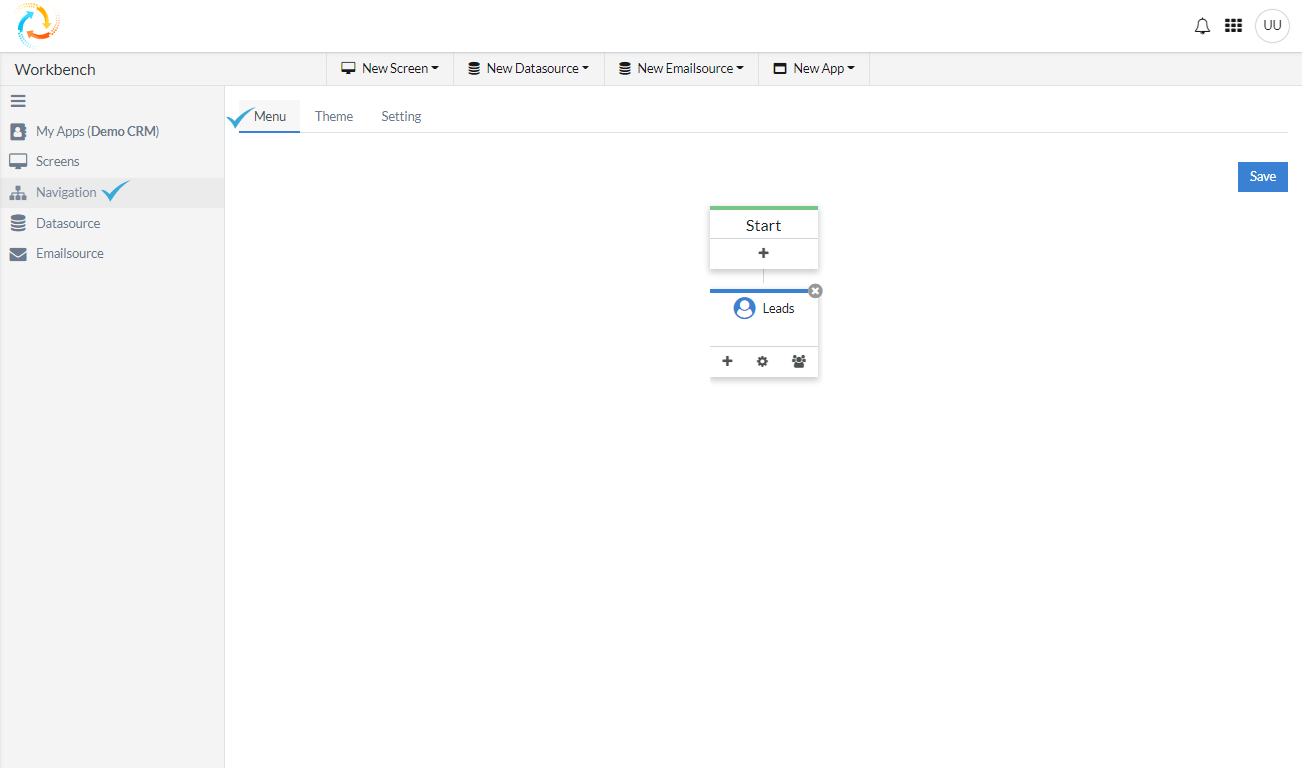Menu
Setting up the navigation menu is very easy in the NCAMEO application. Just follow the steps below:
- Click on the “Plus” Sign on Start tab. As shown on the screen shot.
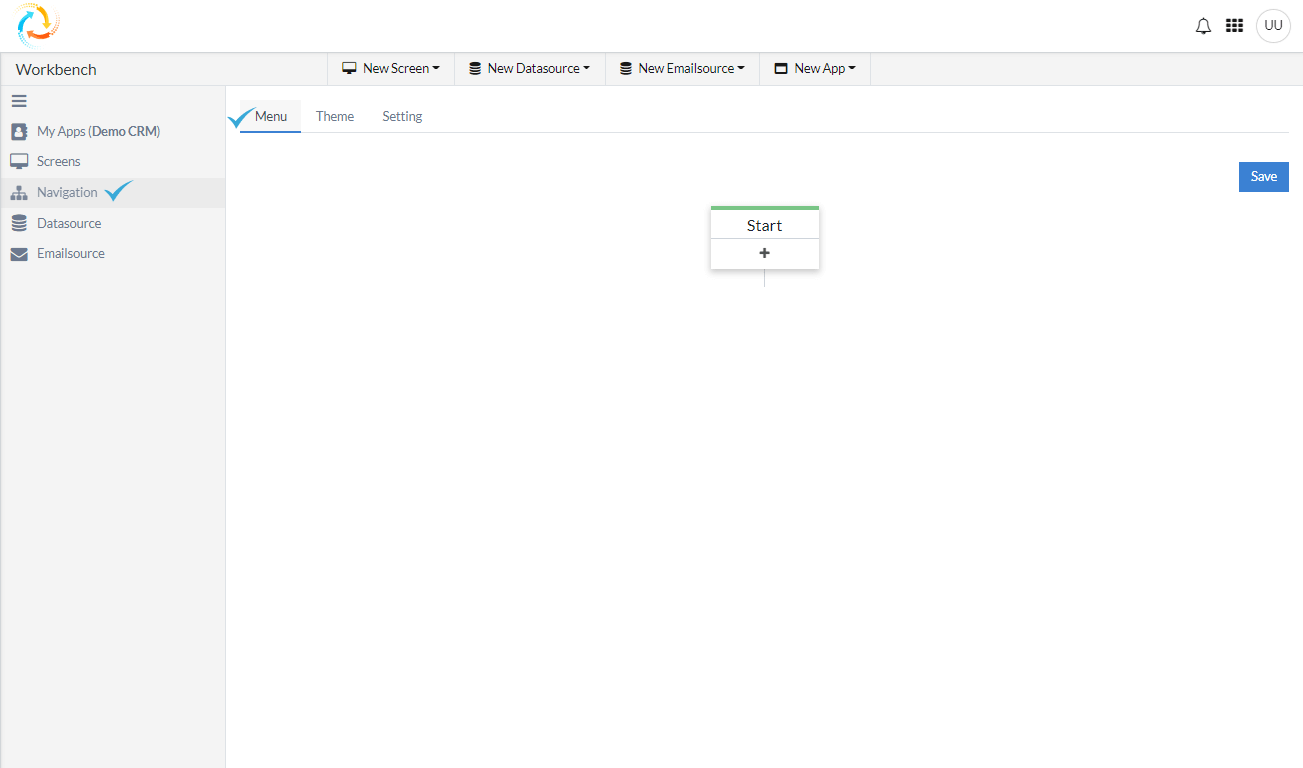
- A Form will open in the sidebar where you can configure and set up pages in the application.
- Define the Title
- Define the Order. 1 would mean that the menu item will show as the first menu item, 2 will be the second menu item and so on.
- Show in Menu – Yes or No and then select the application type where you want to display a menu item. Options will be Web, Mobile or Web and Mobile.
- Select Web icon and Mobile Icon relevant to the page from the available dropdown menu
- Provide URL for the page. Follow the format “apps/pagename”
- Roles – This field is a multi select field where you can enter as many roles as you want based on your application. This page will be visible to only those roles that are mentioned in this field.
- Parameters
- Name
- Value
- Model Attribute
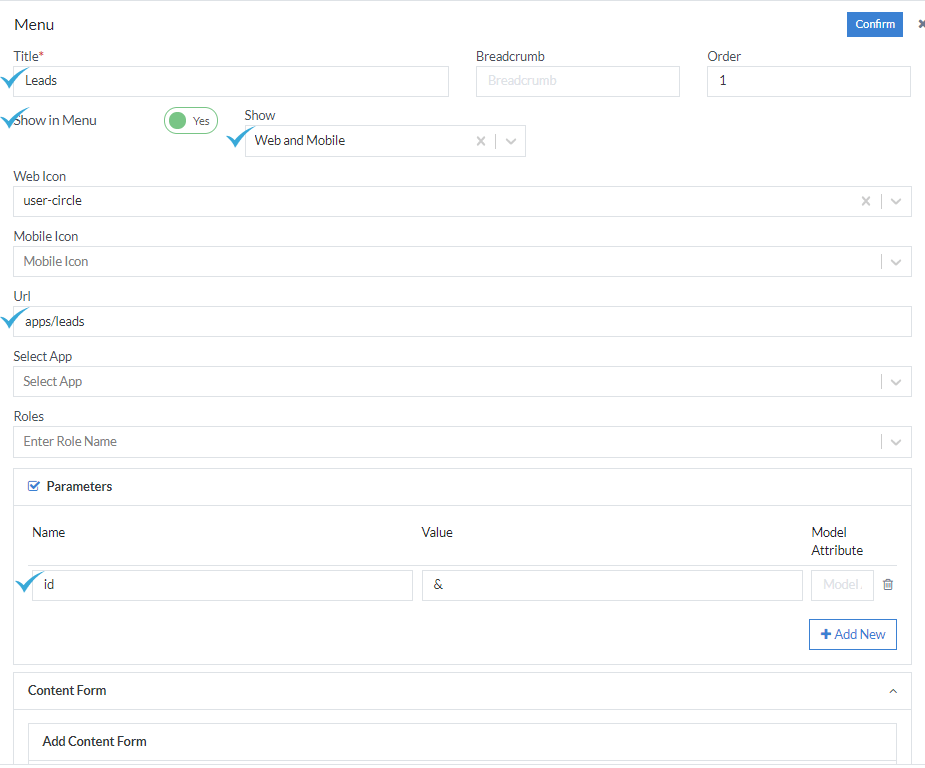
- Now you can Start adding Content Form on the page. Provide a Title for the Page
- Select Form from the available list in the dropdown. This list populates all the forms that are created in the application.
- Select View
- List View – Used to show a list form
- Add View – Used to show a transaction form
- Edit – Opens a form in Edit mode
- Read – Read Only mode
- Width – Better to set this at 12
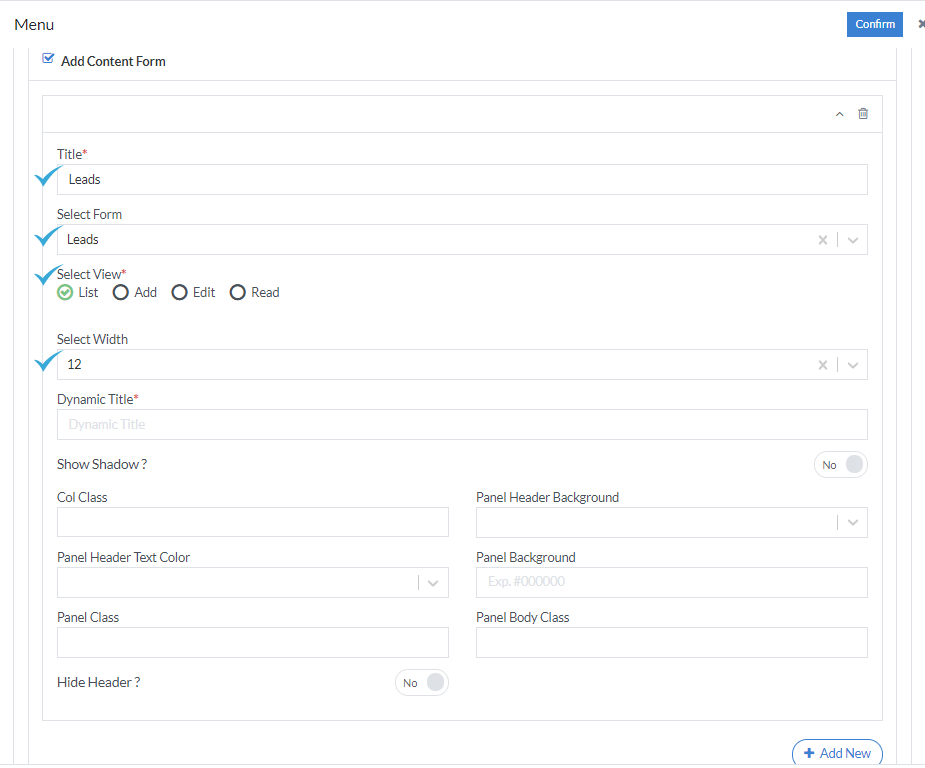
- Click Confirm and Item is added to the Menu as shown in screenshot below: